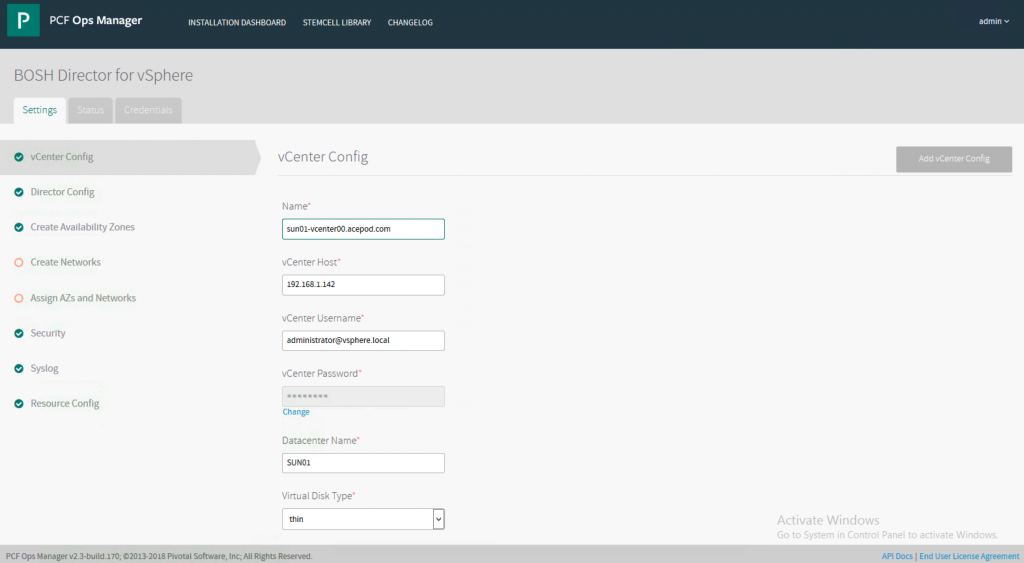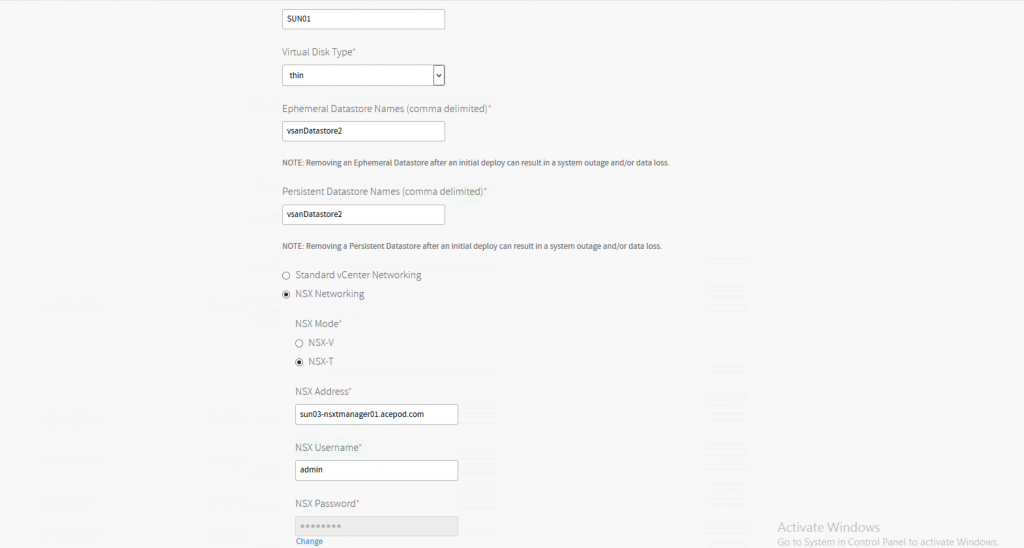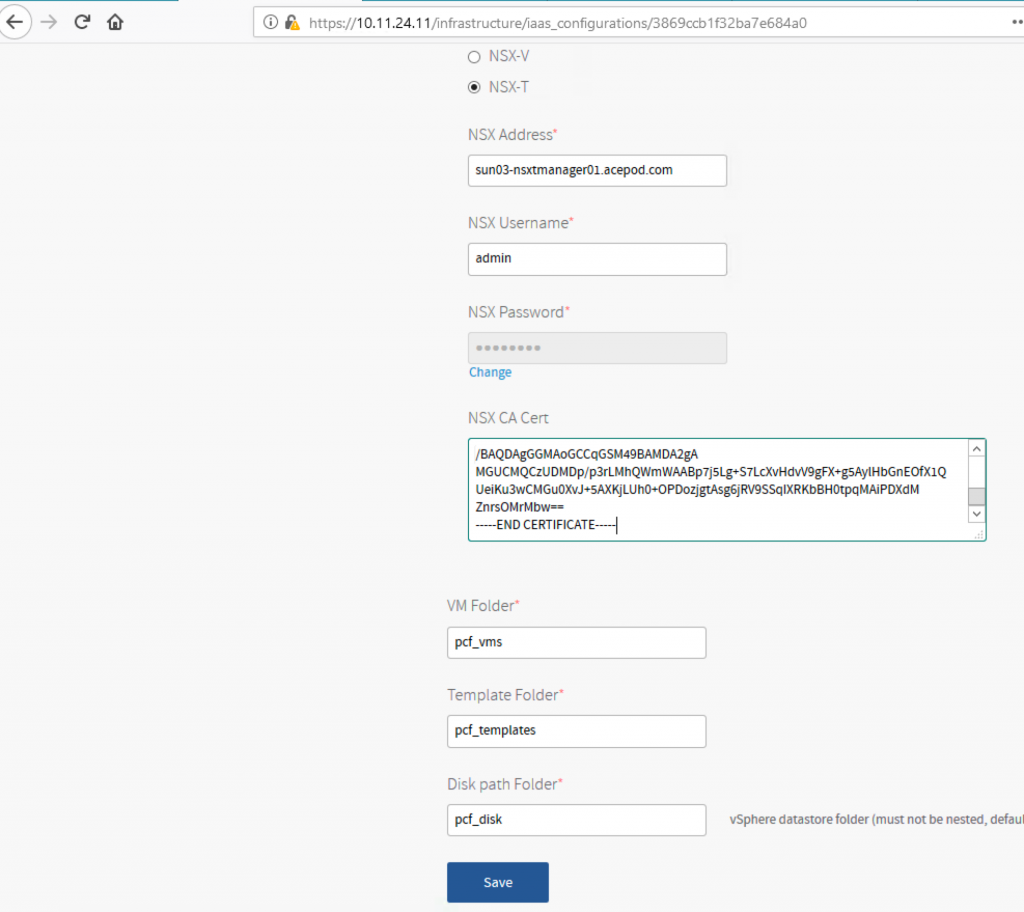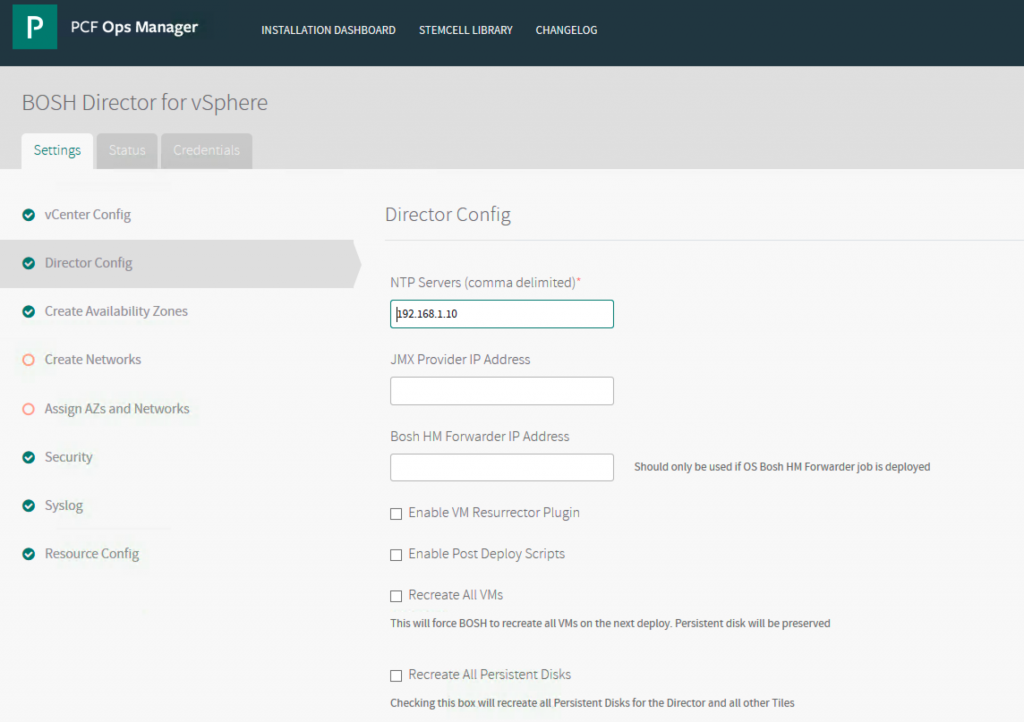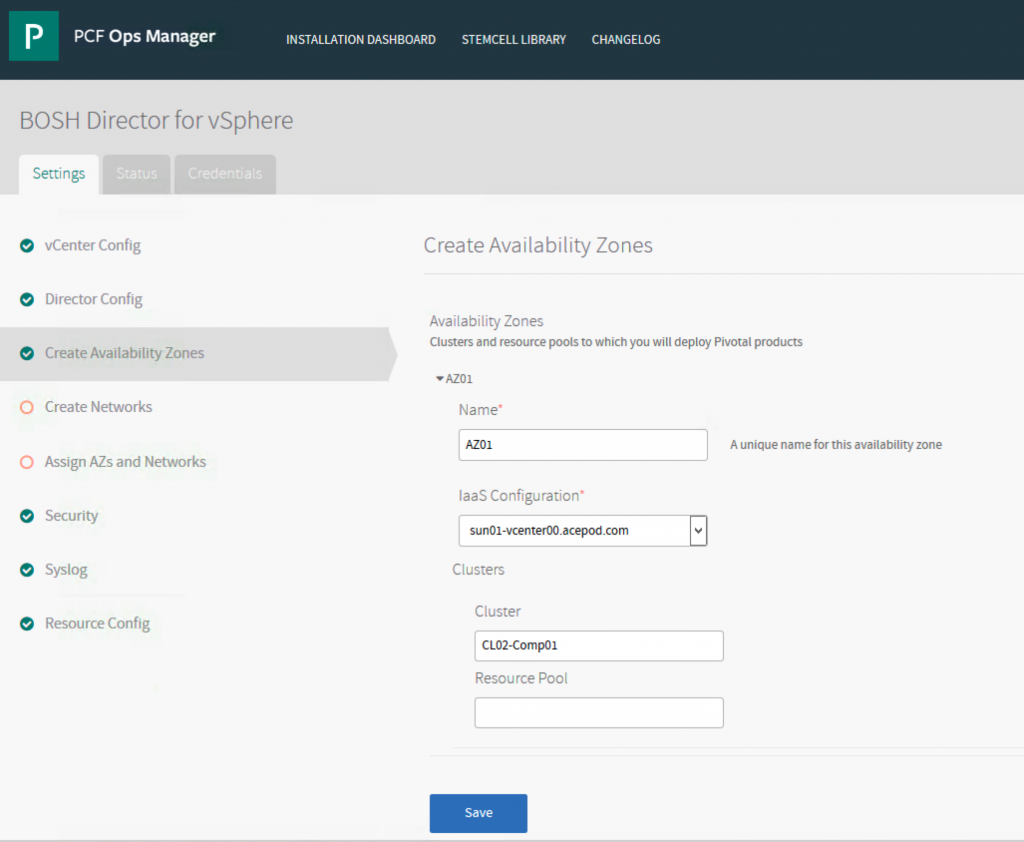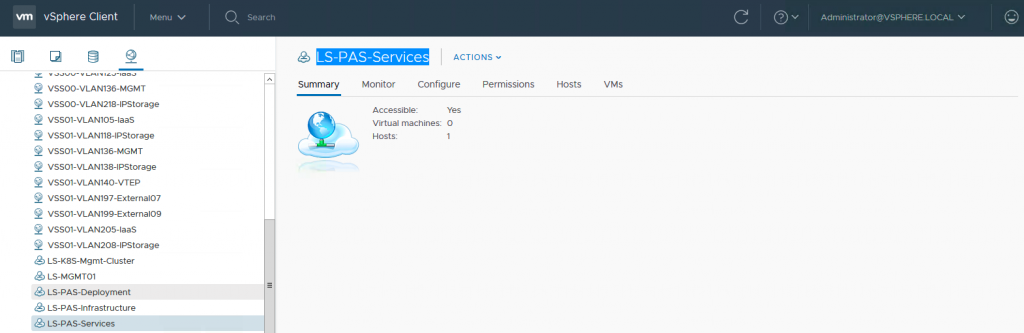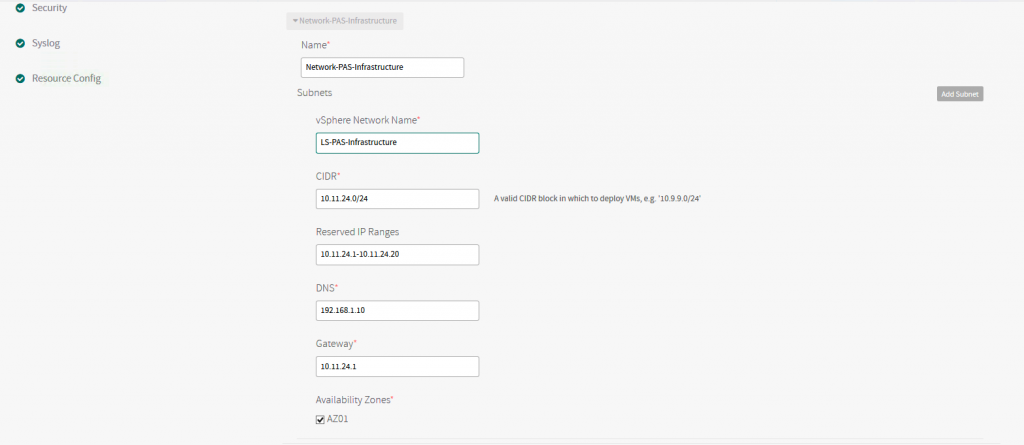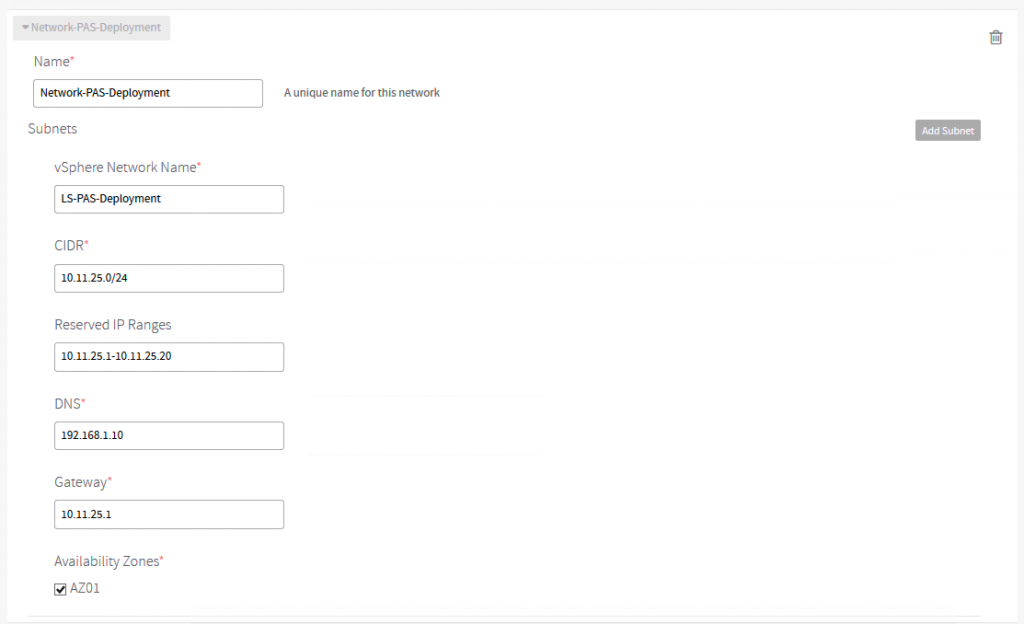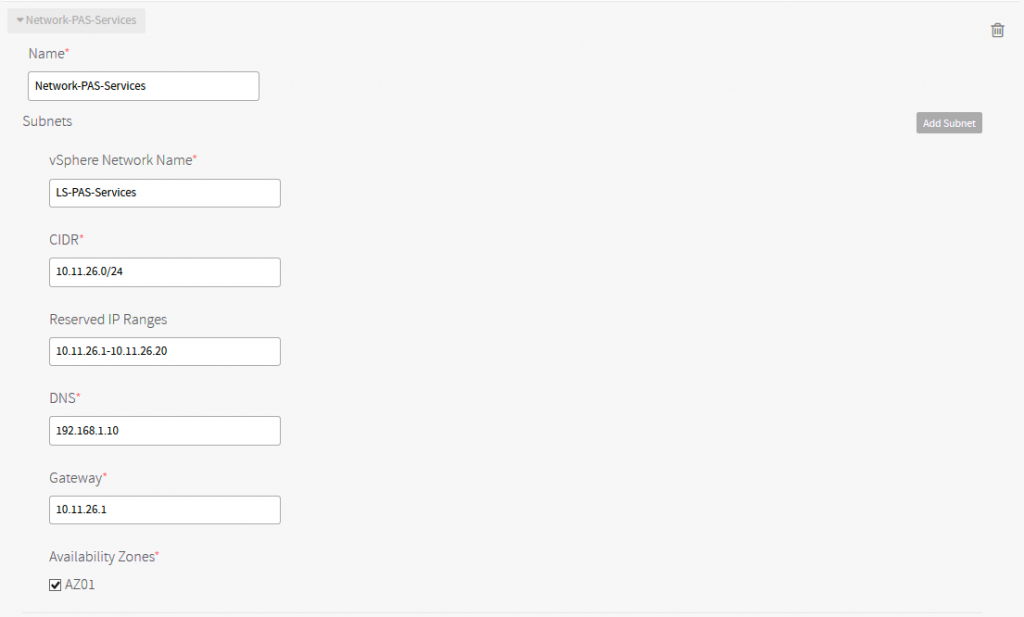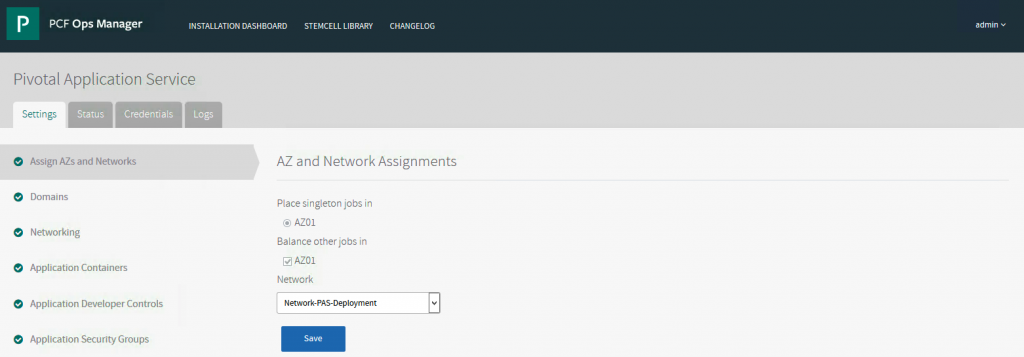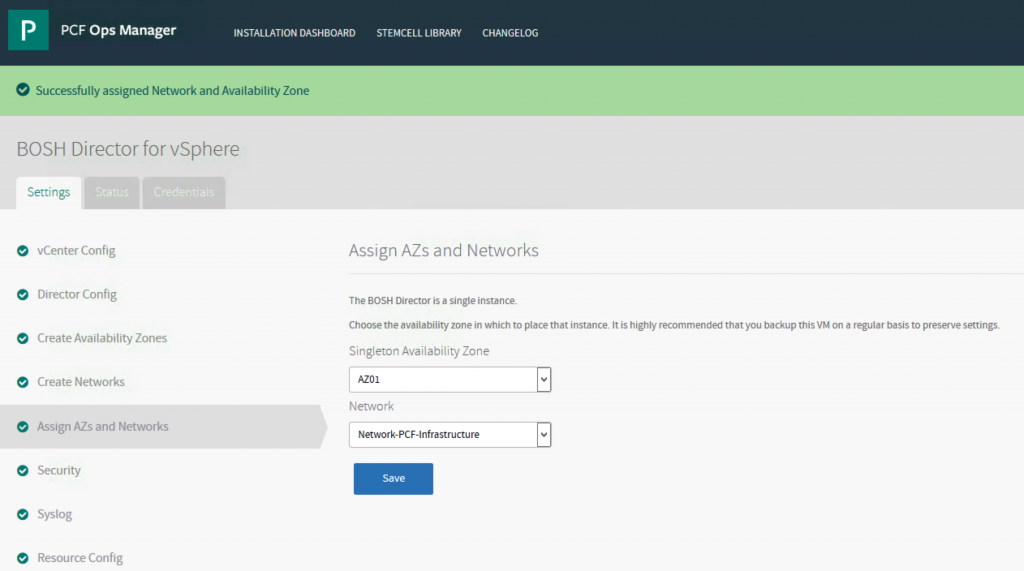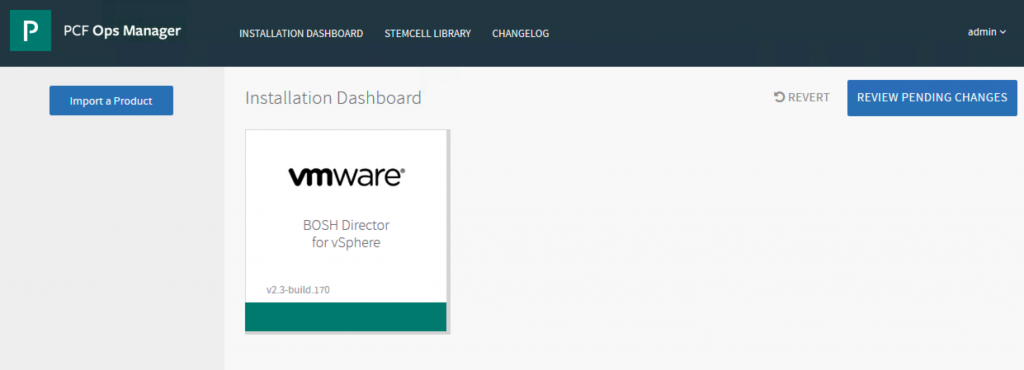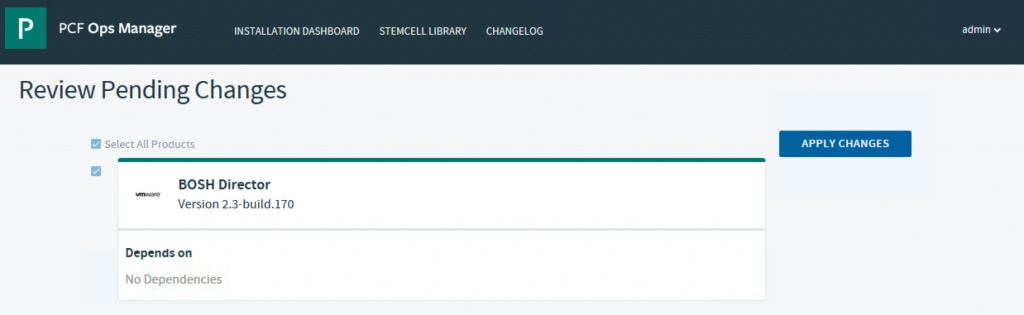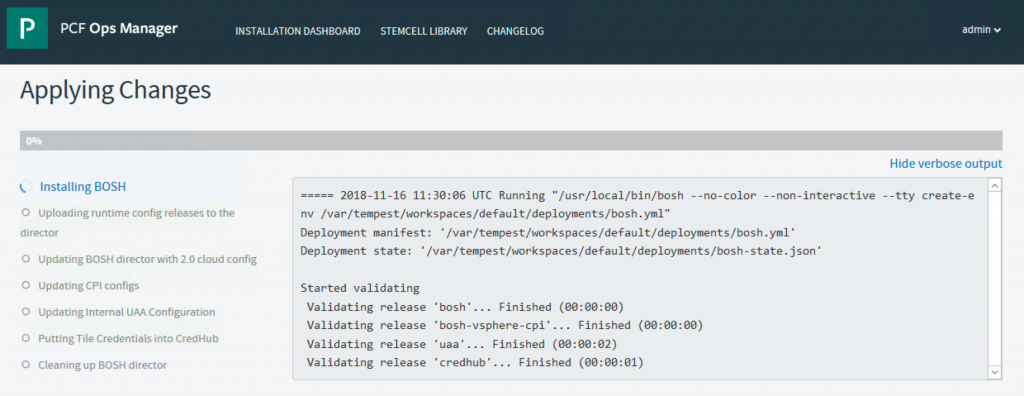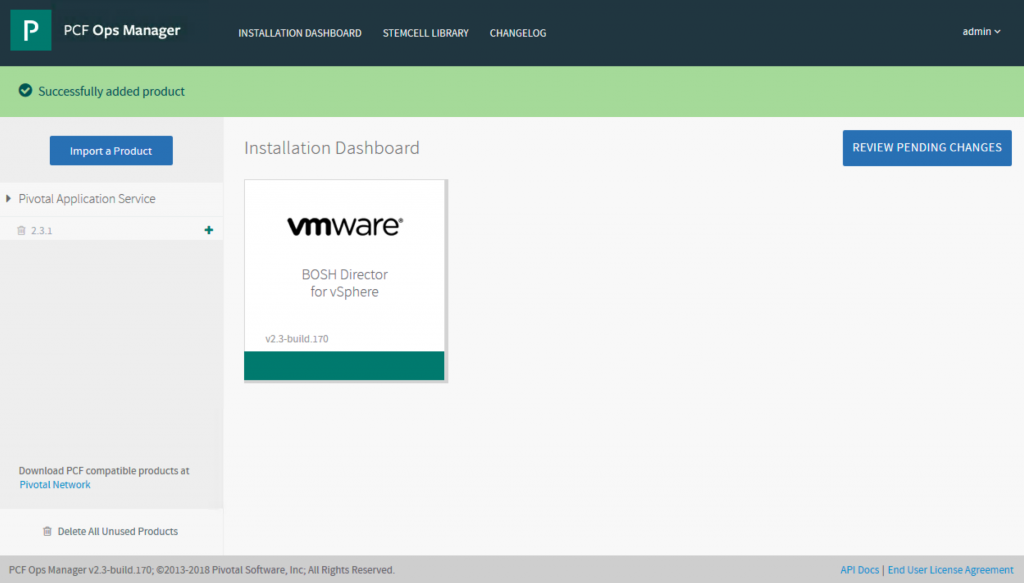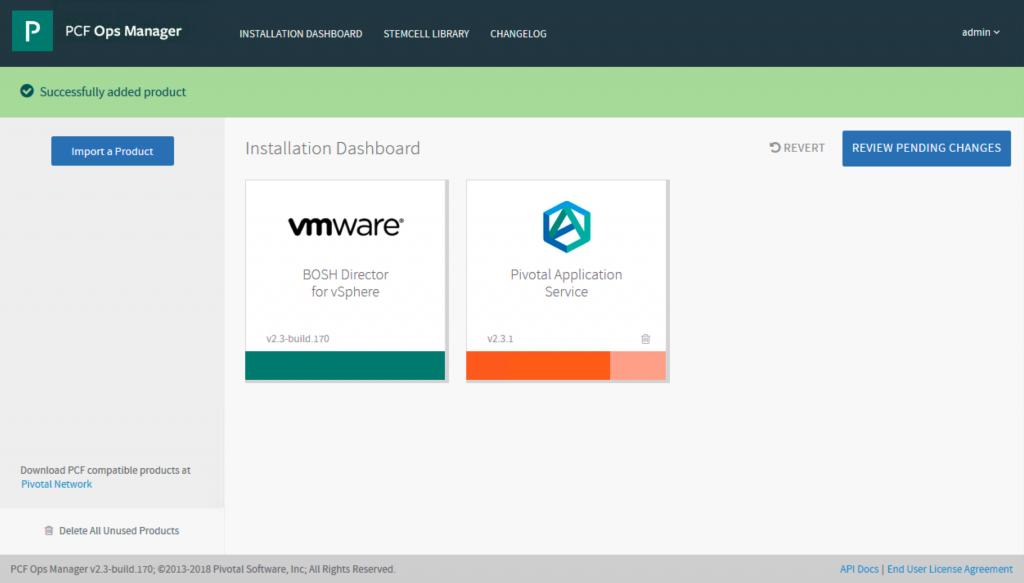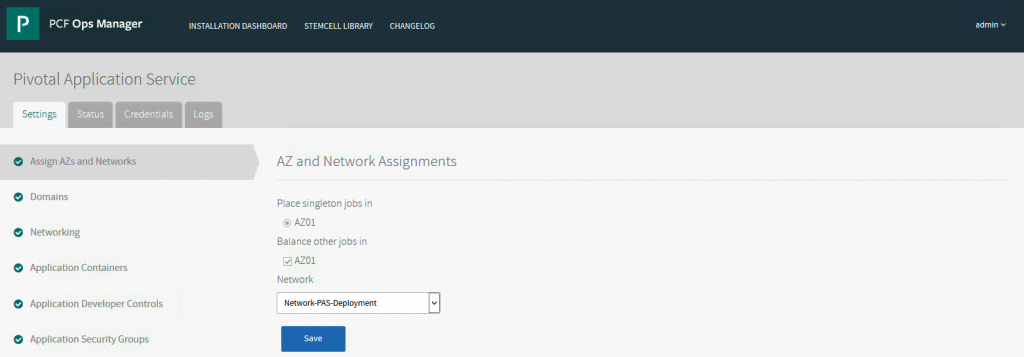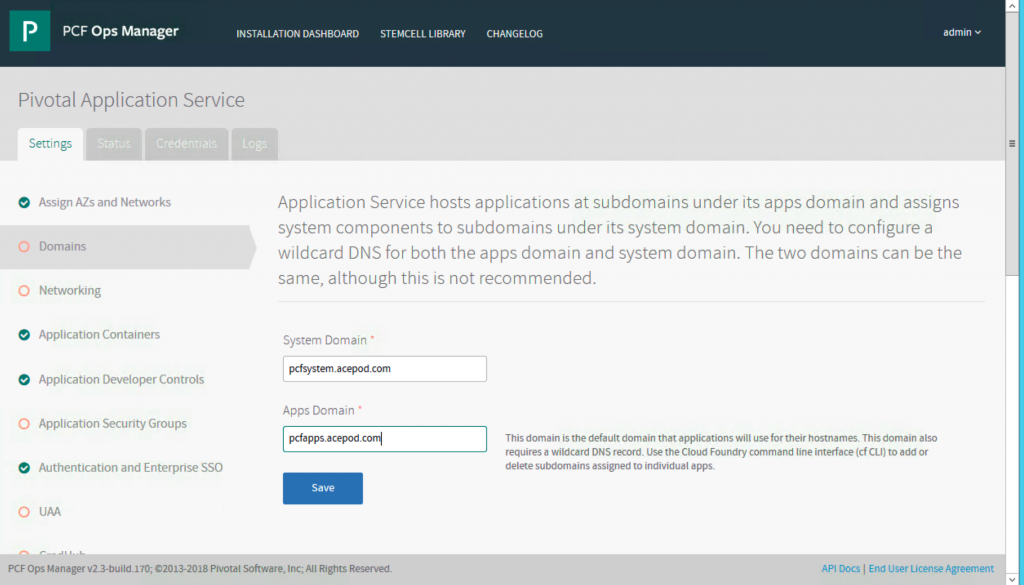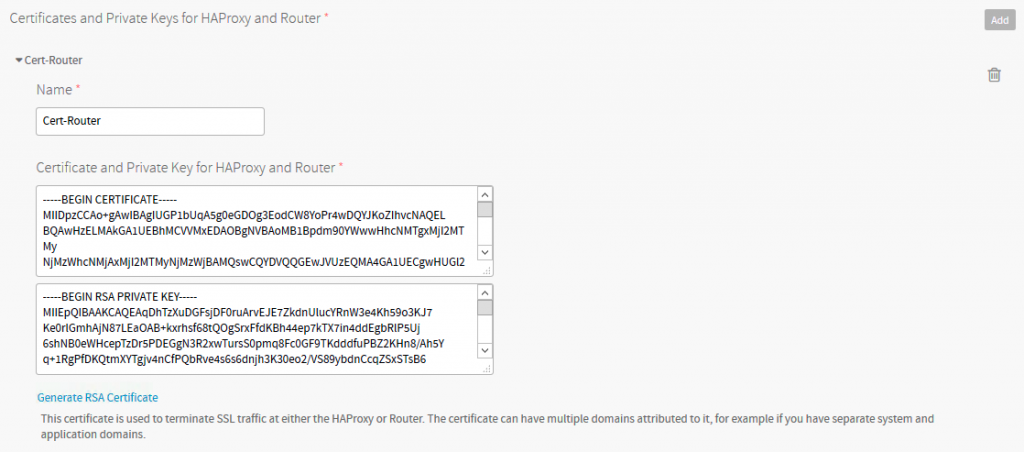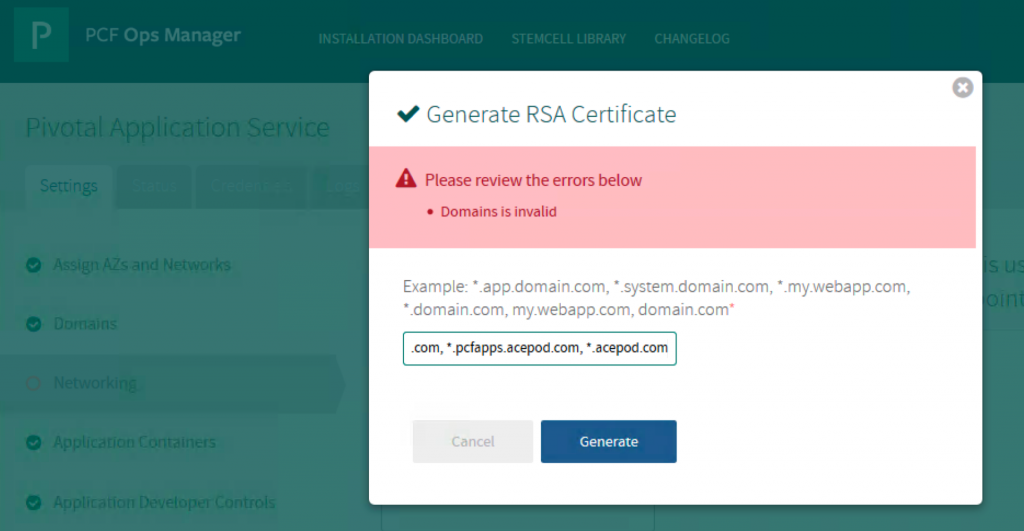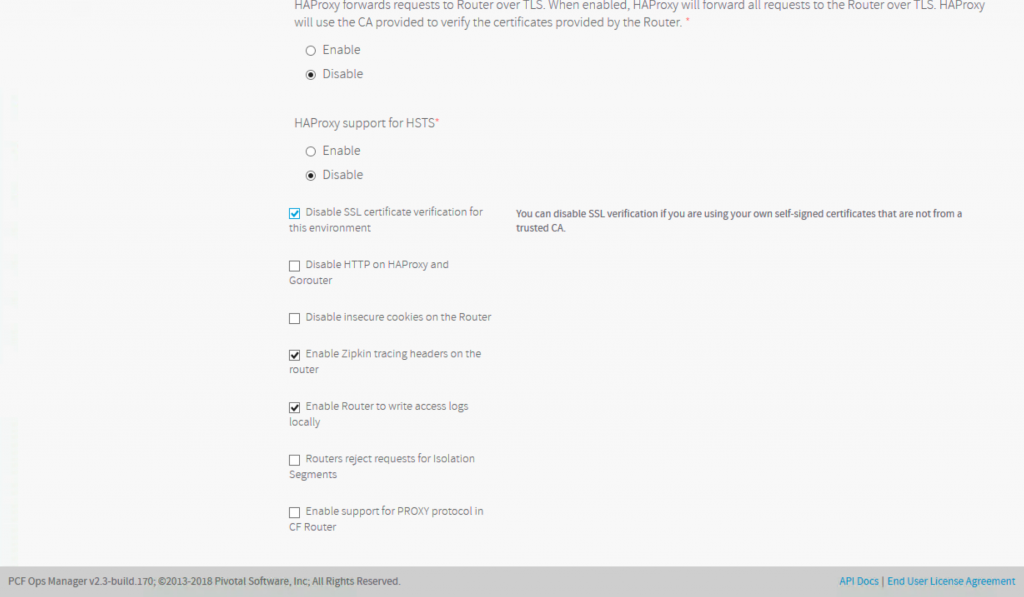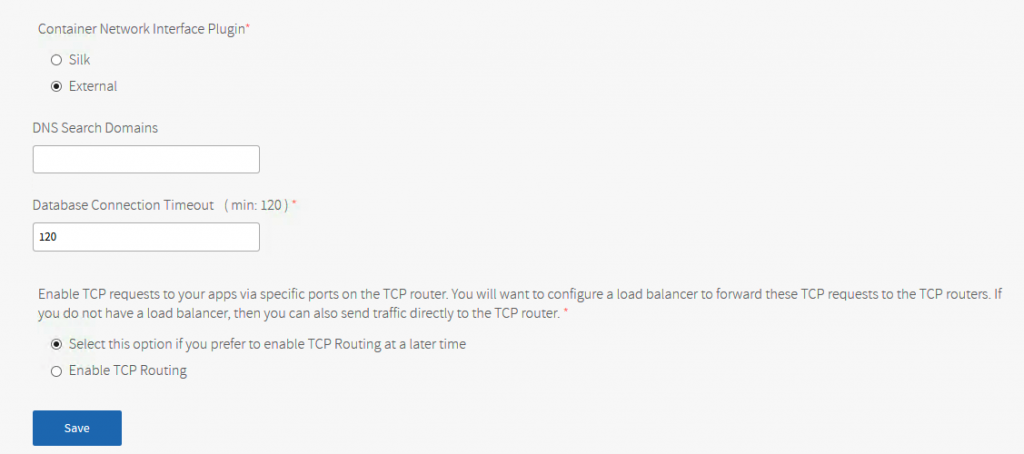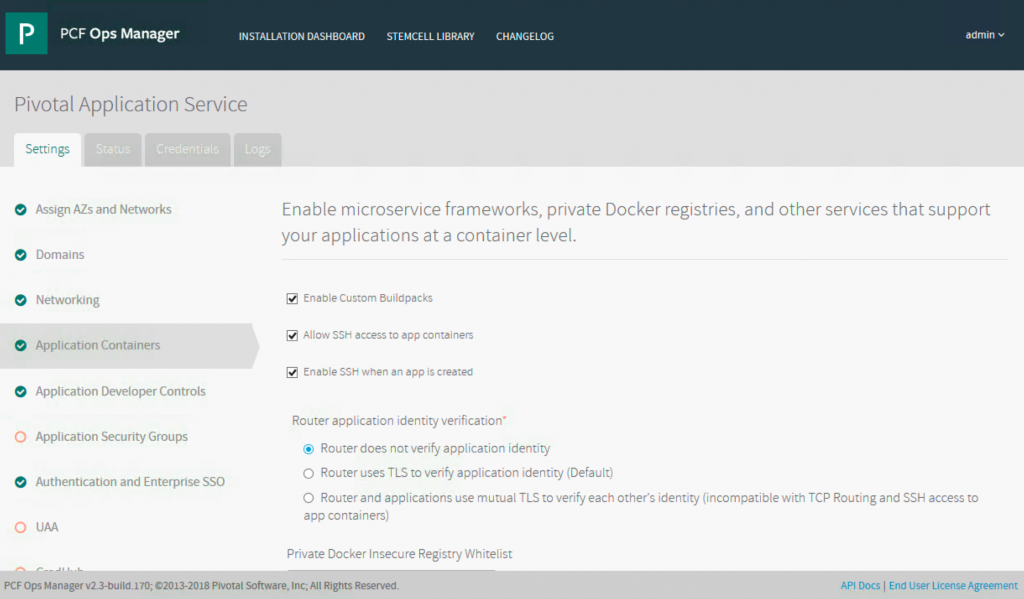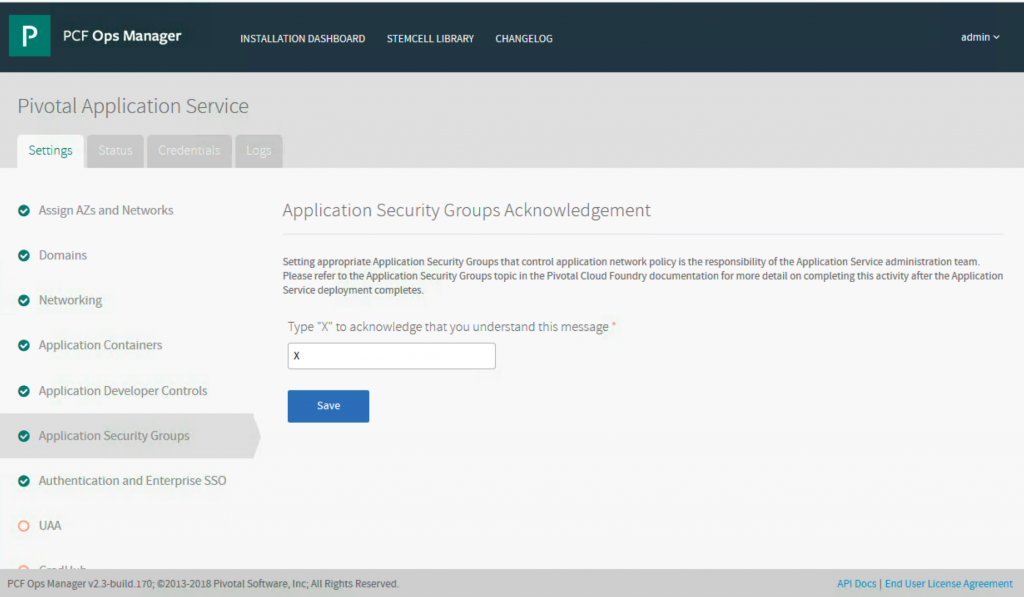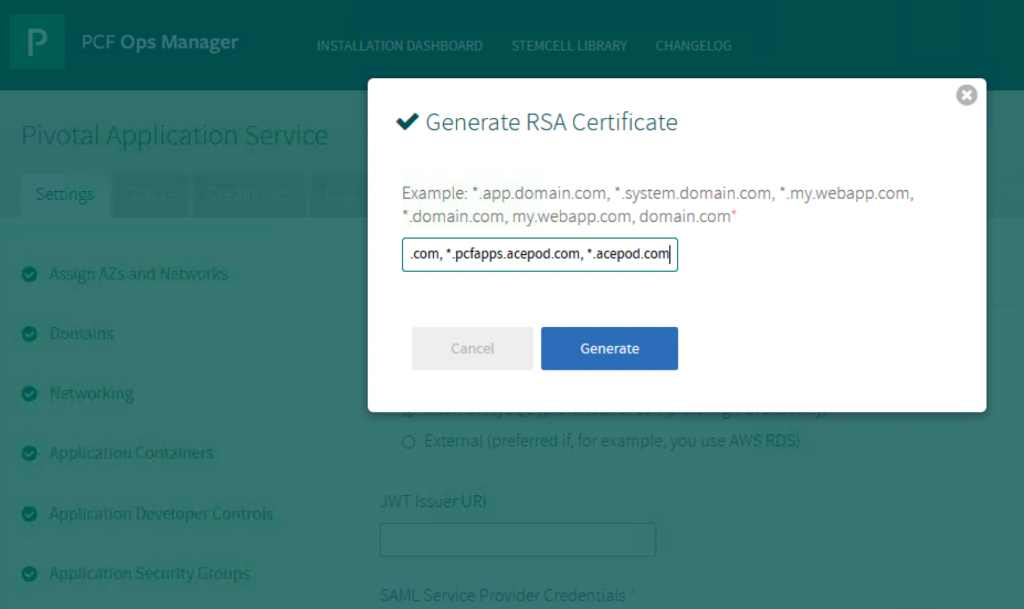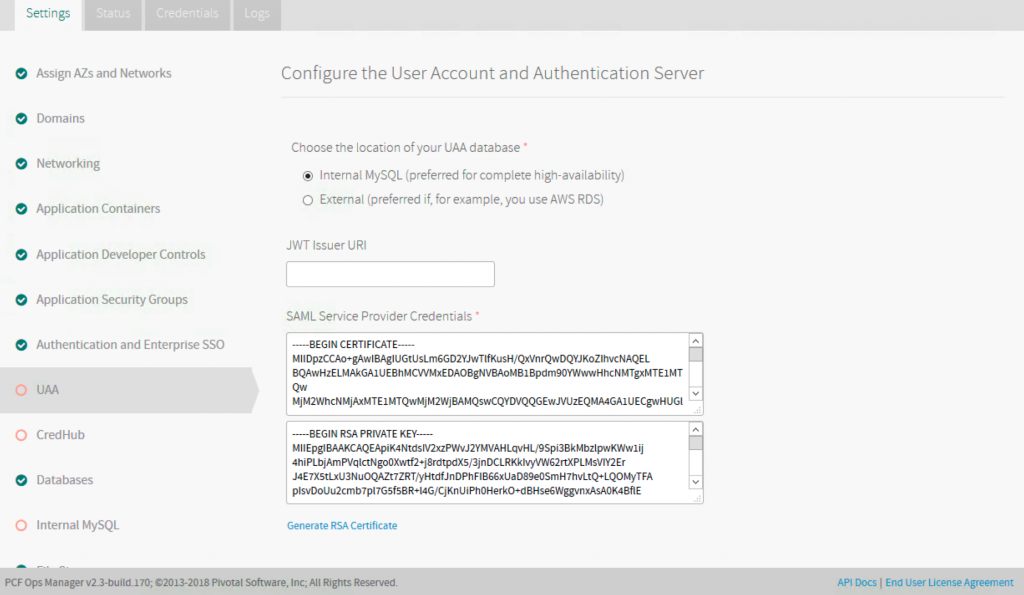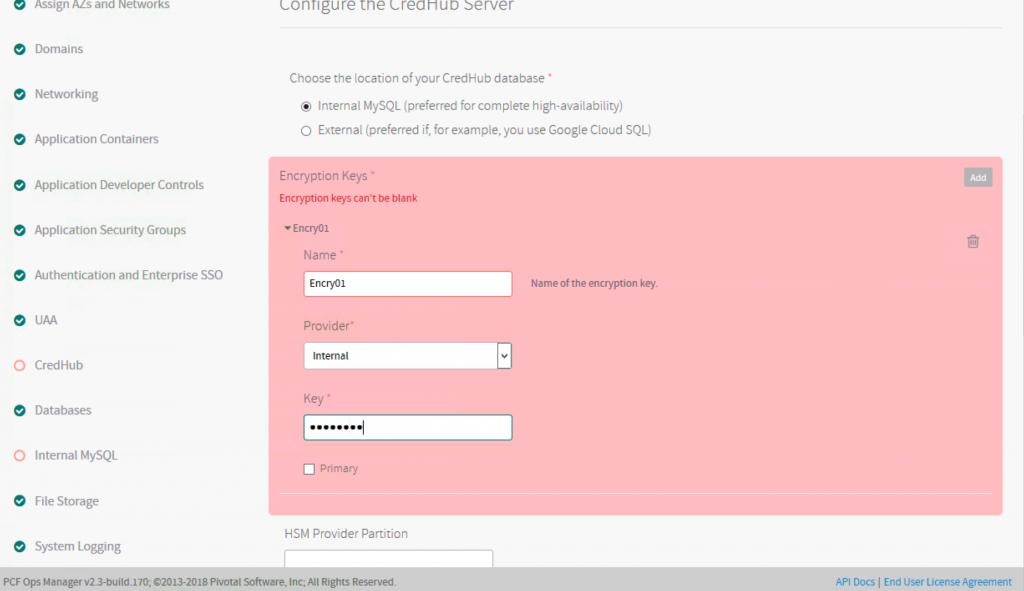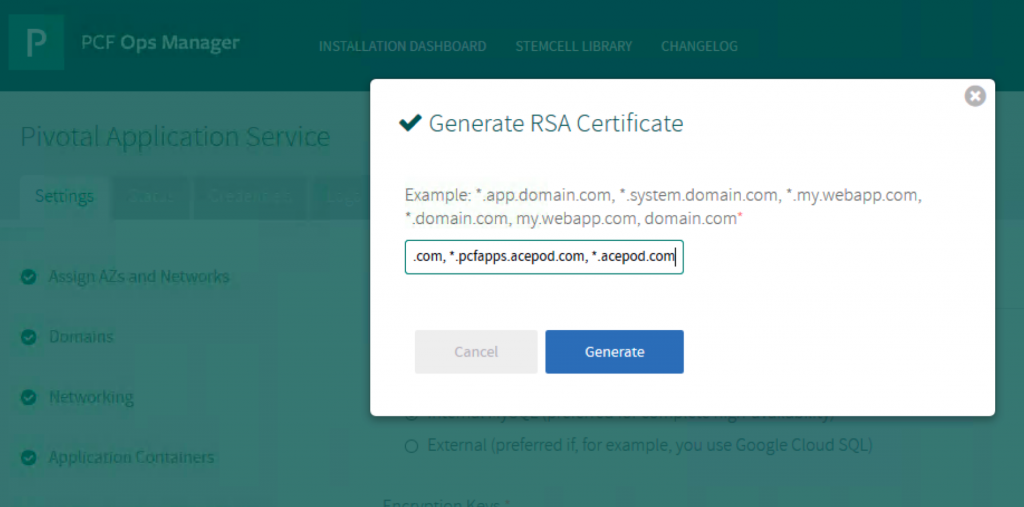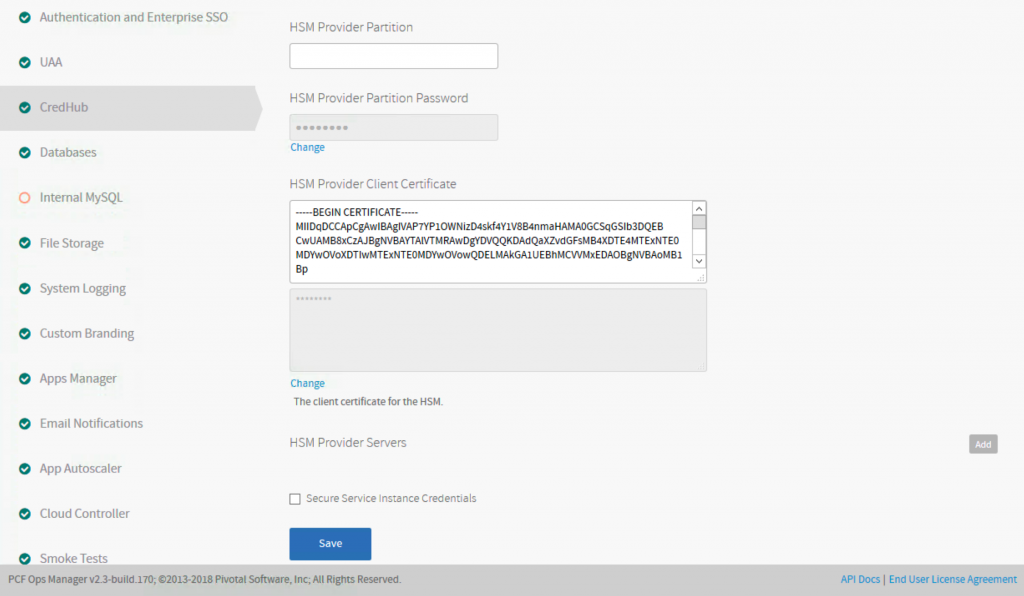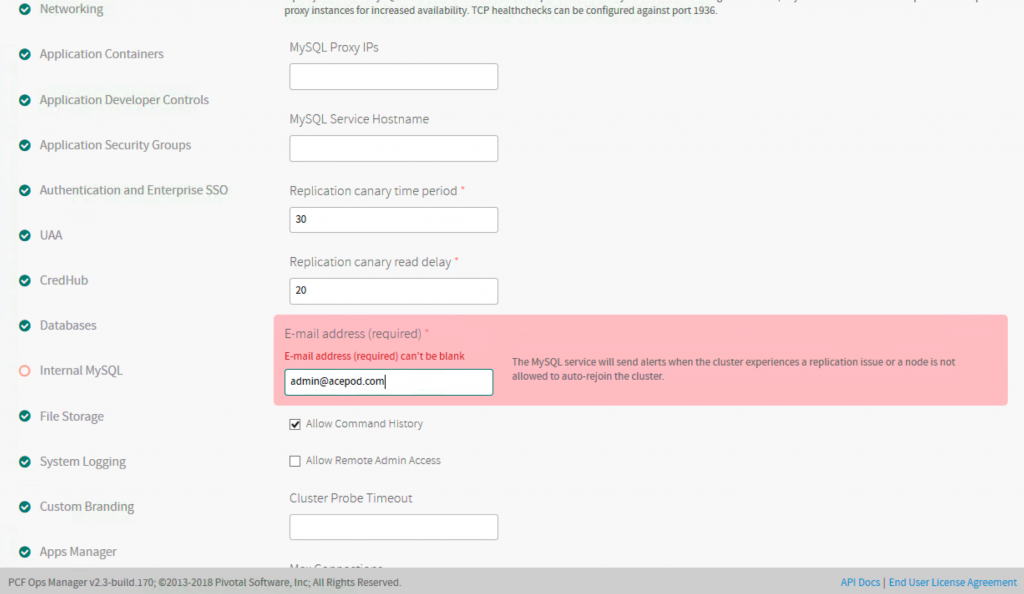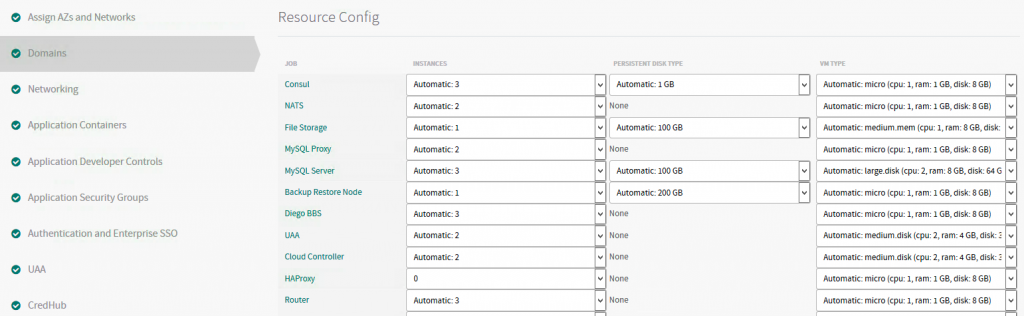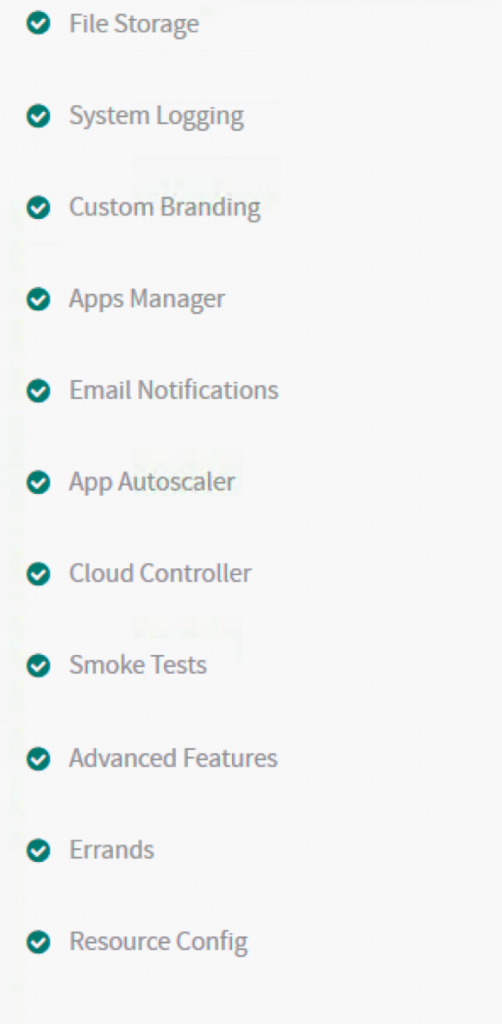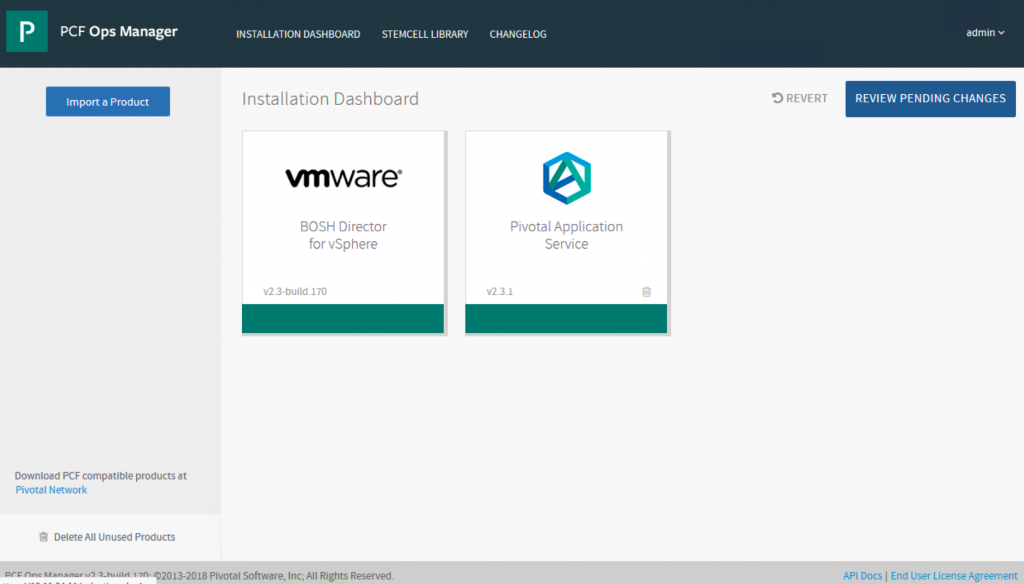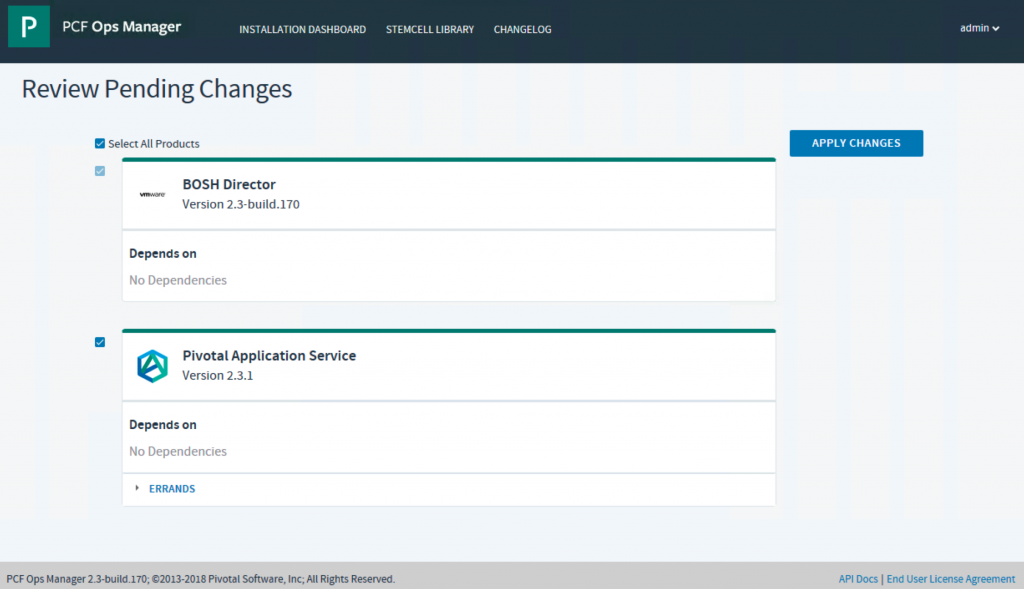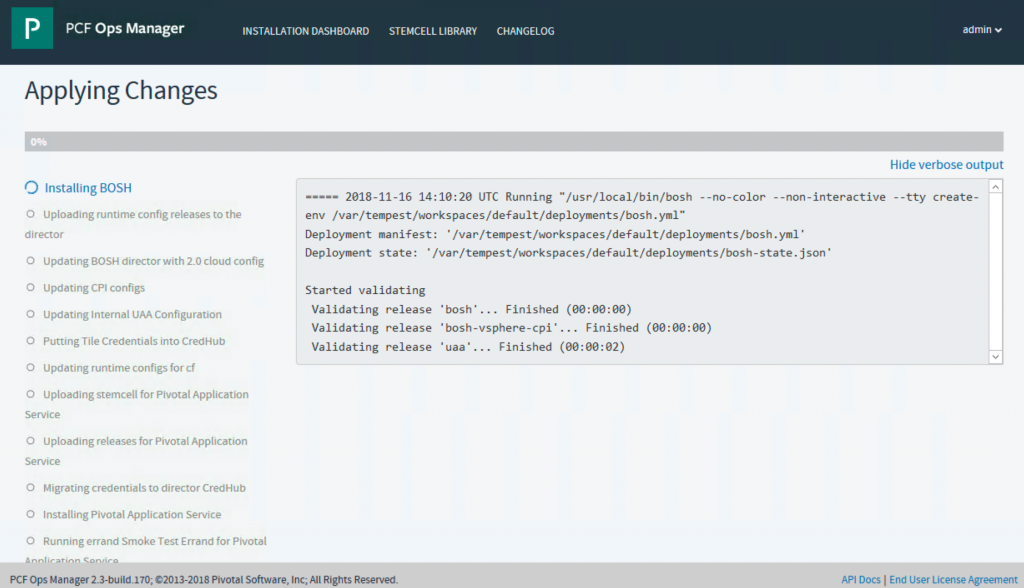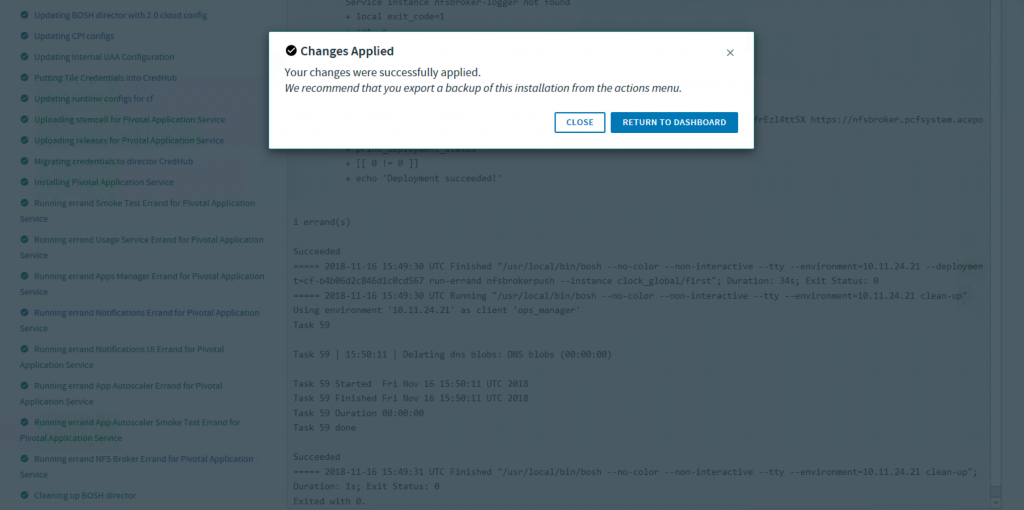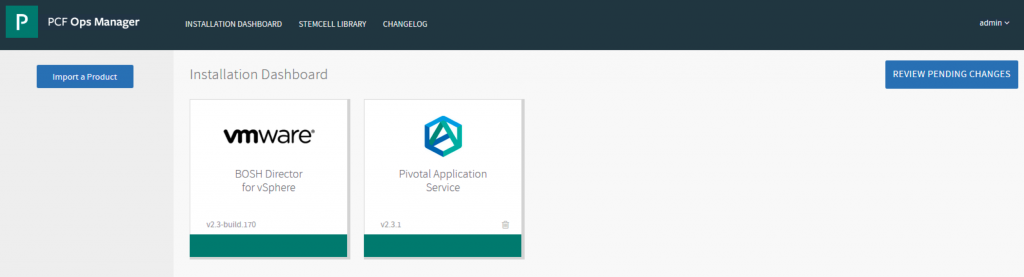PCF PAS Ops Manager with NSX-T Installation
Please setup the NSX-T Networks before deploying PAS Ops Manager. You can refer to this blog post to prepare the NSX-T. http://blog.acepod.com/?p=953
After you deploy the VM using the ova – pcf-vsphere-2.3-build.170.ova.
- vCenter Config
- Director Config
- Create Availability Zones
- Create Networks.
At vCenter, you should be able to see the NSX-T Logical switches. I have created
LS-PAS-Infrastructure, LS-PAS-Deployment and LS-PAS-Services.
Network-PAS-Infrastructure:
Network-PAS-Deployment:
Network-PAS-Services:
- Assign AZs and Networks for BOSH
- Once all done, you should be able to see all green under Settings.
- Click on the PCF Ops Manager. There should be a Review Pending Changes blue button. Click on that.
- Apply changes and have a coffee break! Takes about 15 mins for me.
- SUCCESS!!!
10.
11.
- Assign AZs and Networks for PAS Deployments.
- Domains
System Domain: pcfsystem.acepod.com
Apps Domain: pcfapps.acepod.com
- Networking
*.pcfsystem.acepod.com, *.pcfapps.acepod.com, *.acepod.com
Choose External as we will be using NSX-T NCP.
- Application Containers
- Application Developer Controls
No change to defaults.
- Application Security Groups
- Authentication and Enterprise SSO
No change to defaults.
- UAA
*.pcfsystem.acepod.com, *.pcfapps.acepod.com, *.acepod.com
- Credhub
- Databases
No change to defaults.
- Internal MySQL
- At Resource Config, Change HAProxy to 0.
Rest of the items should be ticks by default
- Back to main page. Click on Review Pending Changes.
- Apply changes.
- In progress. Take a break. ~ 30 mins.
- SUCCESS!!!!