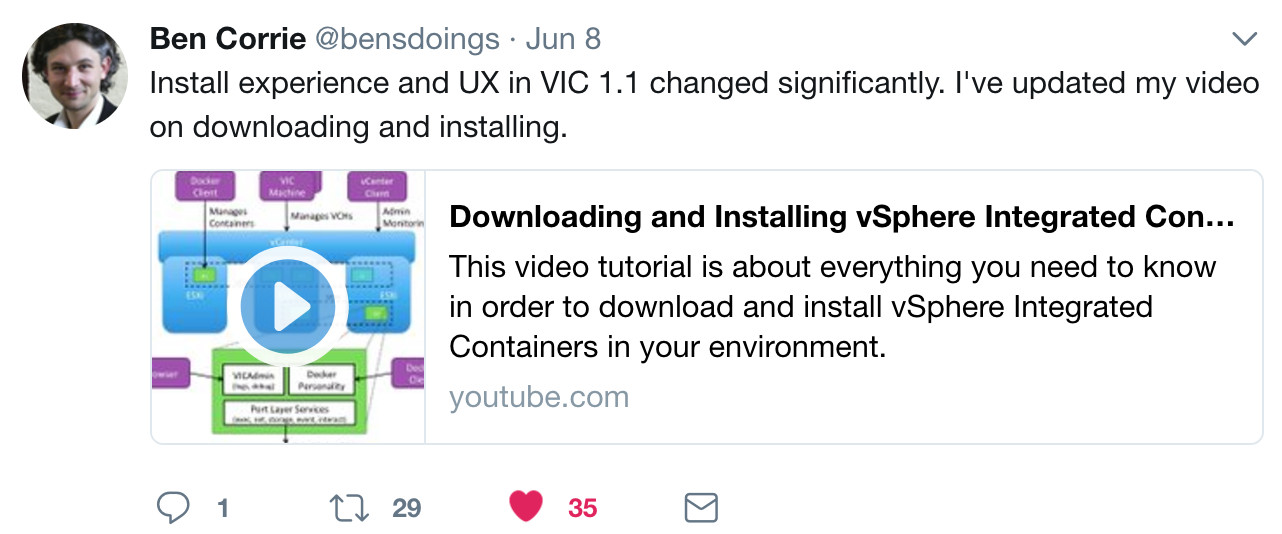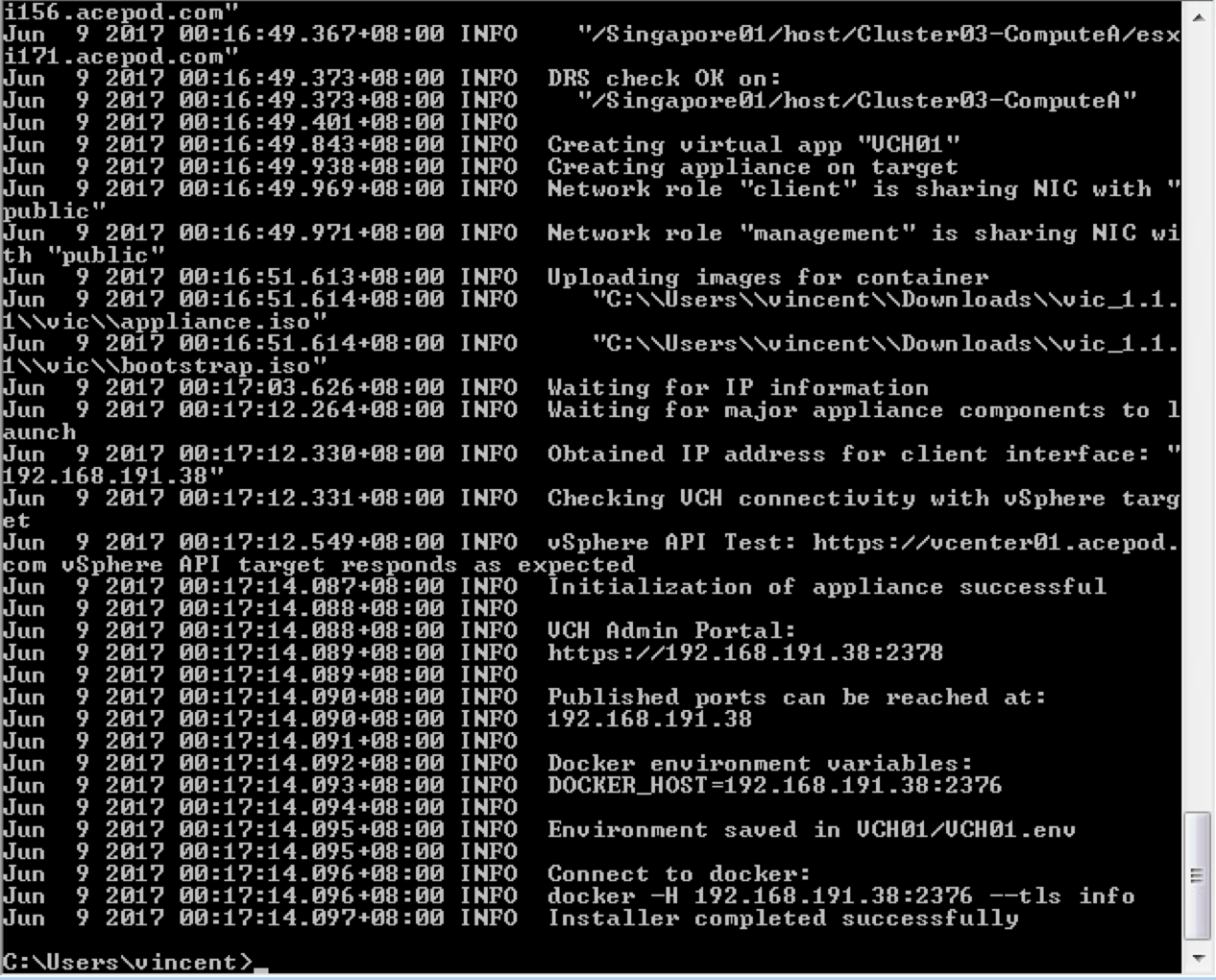VMware VIC – vSphere Integrated Containers Testing
Recently partly due to my interest and also work requirements, I wanted to test out VIC. You can read more about VIC here https://vmware.github.io/vic-product/.
Below shows a screenshot that I had successfully deployed a vSphere Container Host(VCH). I wasn’t successfully the first time I tried to set it up just by reading the github documentation. Ben Corrie released an updated the VIC 1.1 Installation video and that help me a lot and I was successful deploying the VCH after following his steps in his video. You can watch the video here. https://www.youtube.com/watch?v=7WRFhJLZHJI
Here are some of the steps I took to create the environment. I also want to use this post as a guide to list down the docker commands that I used so that I can refer to this page when I need it in a POC or showing a demo.
Deploying VCH
vic-machine-windows.exe update firewall –target vcenter01.acepod.com –user administrator@vsphere.local –password ** –compute-resource Cluster03-ComputeA –thumbprint 94:0D:18:EB:93:8B:50:C2:3D:1A:56:BB:9F:10:39:29:C2:4C:58:92 –allow
vic-machine-windows.exe create –target vcenter01.acepod.com –user administrator@vsphere.local –password ****** –name VCH01 –public-network “VLAN193-External03″ –public-network-ip 192.168.191.38⁄29 –public-network-gateway 192.168.191.33 –bridge-network vxw-dvs-80-universalwire-127-sid-8021-VIC-Bridge01 –bridge-network-range “10.11.0.0/16″ –dns-server 10.206.1.10 –tls-cname=*.acepod.com –no-tlsverify –compute-resource Cluster03-ComputeA –thumbprint 94:0D:18:EB:93:8B:50:C2:3D:1A:56:BB:9F:10:39:29:C2:4C:58:92 –image-store ds-xpe01-nfs02
Containers Creation and Management
To start a container and attach to the console of the container
docker -H 192.168.191.38:2376 –tls run –name test3 -it busybox
To list the containers running in the host
docker -H 192.168.191.38:2376 –tls ps -a
To exit a container without shutting down the container
Ctrl+P, Q(still holding Ctrl)
To attach back to a running container
docker -H 192.168.191.38:2376 –tls attach test3
To delete the container
docker -H 192.168.191.38:2376 –tls rm test3
To start a stopped container
docker -H 192.168.191.38:2376 –tls start test3
Some other useful commands:
To list the volumes
docker -H 192.168.191.38:2376 –tls network ls
To list the volumes
docker -H 192.168.191.38:2376 –tls volume ls